Baca Juga:
How to Enable Bluez Experimental Features in Ubuntu
Ubuntu, one of the most popular Linux distributions, has a user-friendly interface and a robust package manager. However, some users may face challenges when it comes to enabling experimental features of Bluez, the official Bluetooth protocol stack for Linux. In this article, we will guide you through the steps to enable the Bluez experimental features in Ubuntu, allowing you to explore cutting-edge Bluetooth capabilities.
Preparing Your Ubuntu System
Before we dive into enabling the experimental features, it’s essential to ensure that your Ubuntu system is up to date. Open a terminal and use the following command to update your system:
“`
sudo apt update && sudo apt upgrade
“`
Once your system is up to date, you can proceed to the next steps.
Installing Bluez Tools
To enable the experimental features of Bluez, you need to install the Bluez tools package first. These tools provide essential functionalities for managing Bluetooth devices and services on your Ubuntu system.
In the terminal, enter the following command to install the Bluez tools package:
“`
sudo apt install bluez-tools
“`
This command will fetch and install the necessary files from the Ubuntu repositories. After the installation process is complete, you can move on to the next steps.
Configuring Bluez for Experimental Features
To enable the experimental features, you need to modify the Bluez configuration file. Open the file using a text editor of your choice with administrative privileges. For example, you can use the nano editor by running the following command:
“`
sudo nano /etc/bluetooth/main.conf
“`
Within the configuration file, locate the line that says `[General]` and add the following line below it:
“`
Experimental=true
“`
Save the changes and exit the text editor.
Restarting the Bluez Service
After modifying the configuration file, it is necessary to restart the Bluez service for the changes to take effect. Execute the following command in the terminal to restart the service:
“`
sudo systemctl restart bluetooth
“`
This will ensure that the Bluez service is using the updated configuration with experimental features enabled.
Exploring the Experimental Features
With the Bluez experimental features enabled, you can now explore the cutting-edge functionalities that were previously inaccessible. These features may include advanced Bluetooth profiles, experimental debugging tools, and improved compatibility with newer Bluetooth hardware.
To interact with these experimental features, you can make use of the Bluez tools package that you installed earlier. The tools provide a command-line interface through which you can control and manipulate Bluetooth devices and services.
Conclusion
Enabling the Bluez experimental features in Ubuntu opens up a world of possibilities for Bluetooth functionality on your Linux system. By following the simple steps outlined in this article, you can unleash the power of cutting-edge Bluetooth capabilities on your Ubuntu system. Explore, experiment, and make the most out of your Bluetooth-enabled devices with Bluez and Ubuntu.
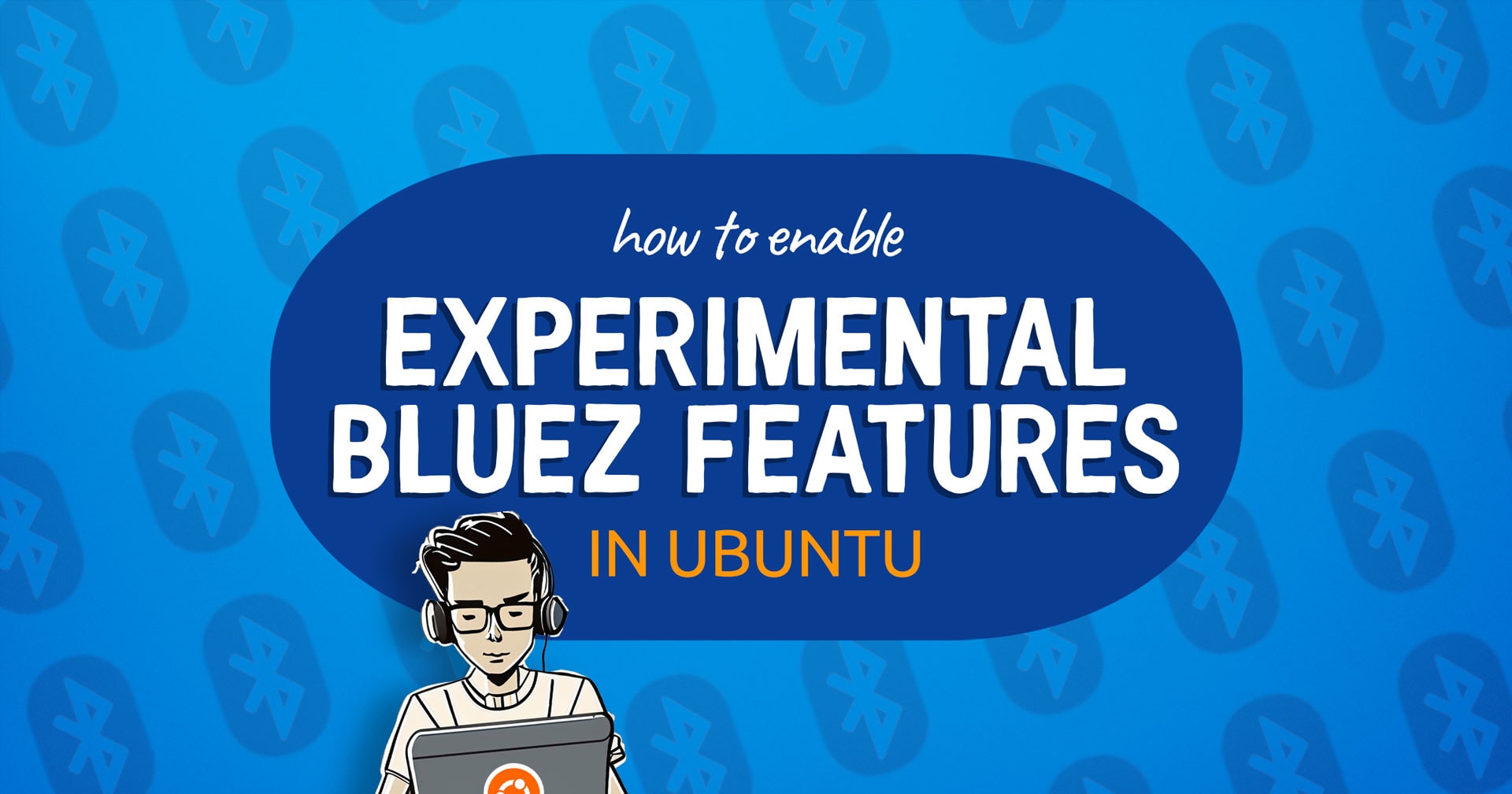
Baca Juga:
- Instagram enhances DM experience with new features
- Scientists announce groundbreaking solution for dengue in Brazil with genetically altered mosquitoes
- Mysterious Particle Found in Air Poses Risk for Alzheimer’s Development
- Mario fans treated to a trip down memory lane with Nintendo’s latest Switch trailer
- New Exoplanet with Similar Size to Saturn Found by Astronomers




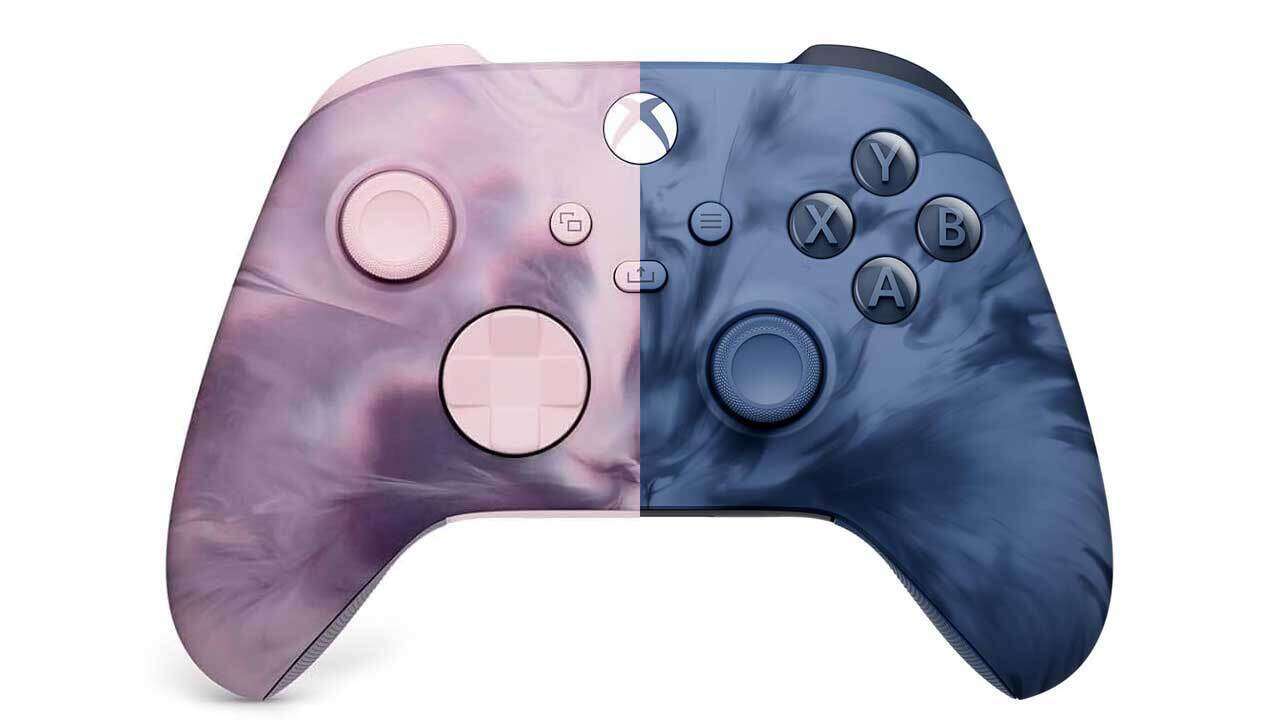








+ There are no comments
Add yours